In today's fast-paced business world, timely communication is essential. Customers expect prompt replies and slow response times can lead to lost sales and dissatisfaction. Businesses and professionals need a way to acknowledge customers even when they aren't available. But how can you do that if you’re away?
That's where out-of-office text messages come in. These messages allow businesses and professionals to respond immediately to customers to let them know they’re away. In this article, you’ll learn how to create effective out-of-office text messages, get tips to automate them, and obtain 25 OOO text templates and examples for inspiration.
Jump right to:
- What is the purpose of an out-of-office text?
- How to write an effective OOO text
- Automate your out-of-office text messages
- 15 out-of-office text templates
- 10 out-of-office text examples
<h2 id="What">What is the purpose of an out-of-office text?</h2>
Out-of-office texts, also called auto-reply messages or OOO texts, are triggered when someone reaches out to you when you’re away from the office. The purpose is to inform others of your absence, set clear response time expectations, and direct people to an alternate contact who can assist them if they have an urgent matter. Through clear communication, out-of-office text messages keep people informed, reduce miscommunication, and manage expectations.
<h2 id="How">How to write an effective OOO text</h2>
When writing an OOO text, make sure your message contains these elements:
- Absence time-frame. Specify the date or time period you’ll be away.
- Explanation (if appropriate). Emphasize your absence by briefly explaining why you’ll be out.
- New contact. Provide an alternative contact that your recipients can reach out to for urgent matters.
- Estimated return. Give your recipient an estimated response time so they know when to expect a response from you.
Here are some important tips to keep in mind with regards to OOO text etiquette:
- Keep it brief. OOO messages should be short and to the point, conveying the necessary information in a few short sentences.
- Maintain professionalism. Out-of-office messages should have a professional tone. Avoid distasteful jokes and don’t be overly informal.
- Make response times achievable. Don’t tell customers you’ll respond in 24 hours if you cannot reply within that time frame. Set realistic expectations to keep customers happy.
<h2 id="Auto">Automate your out-of-office text messages</h2>
Automating text messages guarantees your messages are timely and relevant. With a text automation platform like Textline, you’re able to send OOO auto-replies with ease. By setting these out-of-office texts, you can ensure you’re acknowledging customers even when you’re not at your desk.
Automated out-of-office texts work just like automated out-of-office email responses. When someone texts you or your business, they will receive an automatic reply letting them know the details of your absence. You can set up auto-responses for various scenarios, such as:
- Outside of business hours
- When your business is closed for a holiday
- During your vacation
- For an extended leave
- When you’re away from your desk
- When you leave work early
- When you’re attending a conference
By setting automatic out-of-office messages, you keep customers informed in a timely manner and improve customer satisfaction.
<h2 id="Out">15 out-of-office text templates</h2>
Check out 15 out-of-office text templates you can easily customize to meet your business and professional needs.
After-hours text templates
Use these text templates to notify customers that they have reached you outside regular business hours. Keep your customers informed by providing your operating hours and letting them know when they can expect a response.
Hi, thanks for contacting [Business]! Our hours are [Time] to [Time] Monday-Friday. We’ll get back to you in [Time Frame].
Hi, [Business] here! We’re closed for the day but will be open tomorrow at [Time]. You can expect a response within [Time Frame].
Hi, thanks for contacting [Business] 😁 Our text support desk is managed from [Time] to [Time] M-F. Our team will reply as soon as we can during those hours.
Holiday OOO text templates
Use these text templates to let customers know your business is closed for various holidays. Inform them about when you’ll be back in the office.
Hi there! [Business] is closed on [Date] in observance of [Holiday]. We’ll be back [Date] and ready to help.
Happy Holidays! [Business] is closed for [Holiday]. We’ll be open on [Date] at [Time]. Please schedule an appointment for when we return here: [Link]
Hello! [Business] is closed today for [Holiday]. We’ll be back tomorrow and will respond to your message as soon as possible.
Vacation responder text template
Use these text templates when you’re on vacation. This will help you take time off to recharge, but let your contacts know who to reach out to while you’re gone.
Thanks for your text! I’m OOO until [Date] on vacation. For urgent matters, please contact my colleague [Name] at [Phone Number].
Sorry I missed you! I’m on vacation. I’ll be back [Date] to respond to your message. For more immediate help, contact customer service at [Phone Number].
Thanks for reaching out! I’m vacationing in [Location] 🌴 I’ll be back [Date] and will reply as soon as possible. Contact [Name] at [Number] for immediate help.
Short-term away message templates
Use one of these text templates to let your contacts know you’re not checking business messages for a day or a few hours. These templates are great to use if you’re attending a work event, medical appointment, or conference.
Thanks for your message! I’m away from my desk until [Time] today for [Reason]. I’ll respond by the end of the day.
Thanks for your message. I’m at a conference learning about [Topic]. I’ll be slower to respond than normal, but you can expect a reply by [Time].
Thanks for reaching out! I’m in a meeting until [Time], but I will get back to you shortly after that.
Long-term OOO texts
Here are some OOO text templates for longer-term scenarios such as maternity leave, medical leave, or sabbaticals. Use these templates to keep people aware of your absence and provide an alternate contact for them to reach out to in the meantime.
Thanks for your message! I’m on maternity leave and will be out of the office until [Date]. If you need assistance before I return, please contact [Colleague] at [Phone number].
Thanks for reaching out! I’m currently on medical leave and will not be returning to the office until [Date]. Please contact [Colleague] at [Phone number] for urgent matters.
Hi, thanks for your message. I’m currently out on my sabbatical and will not be back at the office until [Date]. I will have limited availability during this time, so please reach out to [Colleague] at [Phone number] for assistance.
For more automated text templates, check out 15 more auto-reply text message samples for businesses.
<h2 id="Ten">10 out-of-office text examples</h2>
Now that you have templates to use, here are some helpful examples showing how businesses are using out-of-office texts.
Outside of business hours
Tiny Toys lets customers know they’re closed for the day in this OOO message example. The company clearly states its business hours.
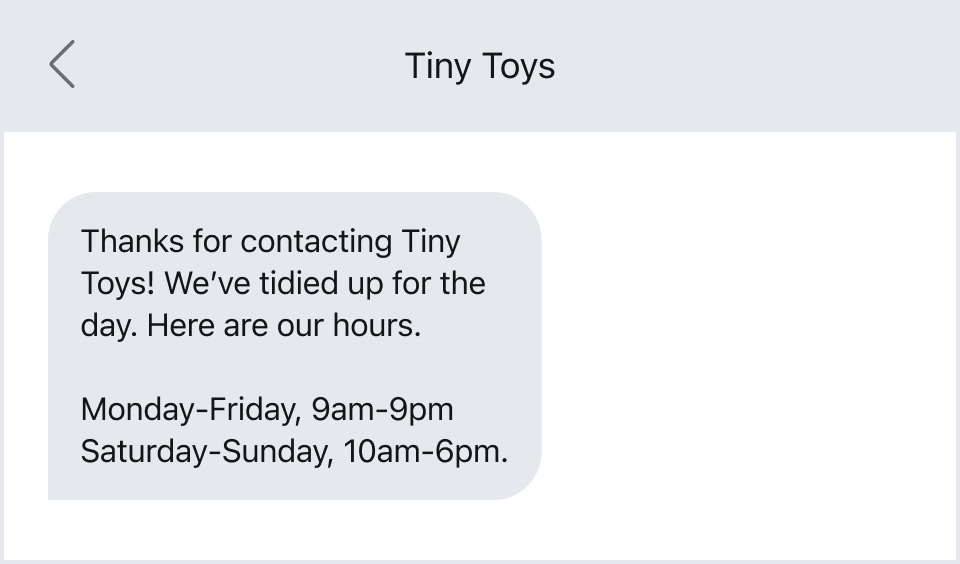
Text support hours ended
In this out-of-office text, Goldbelly immediately lets the customer know they texted outside support hours and when to expect a response. Plus, it requests an order number to speed up the support request.
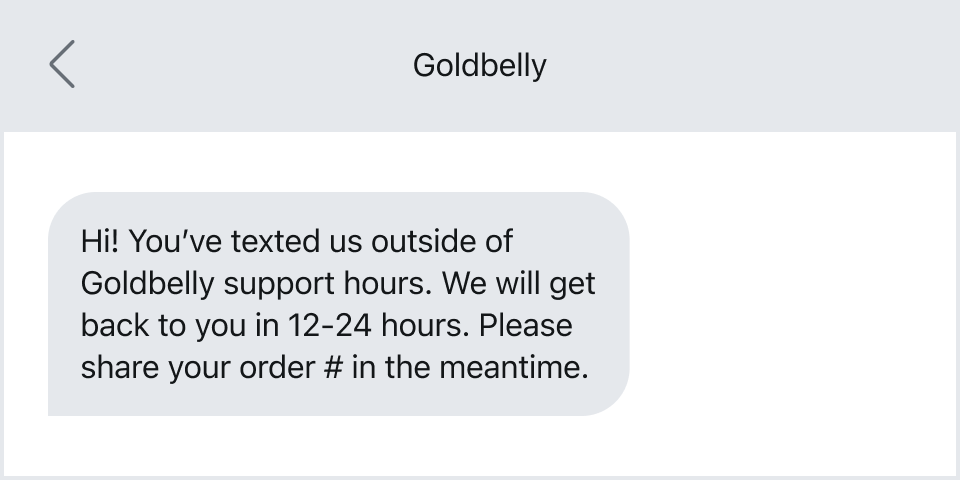
Holiday closure
In the following example, a staffing agency describes its closure for the holiday season. It clearly tells customers when to expect a response.
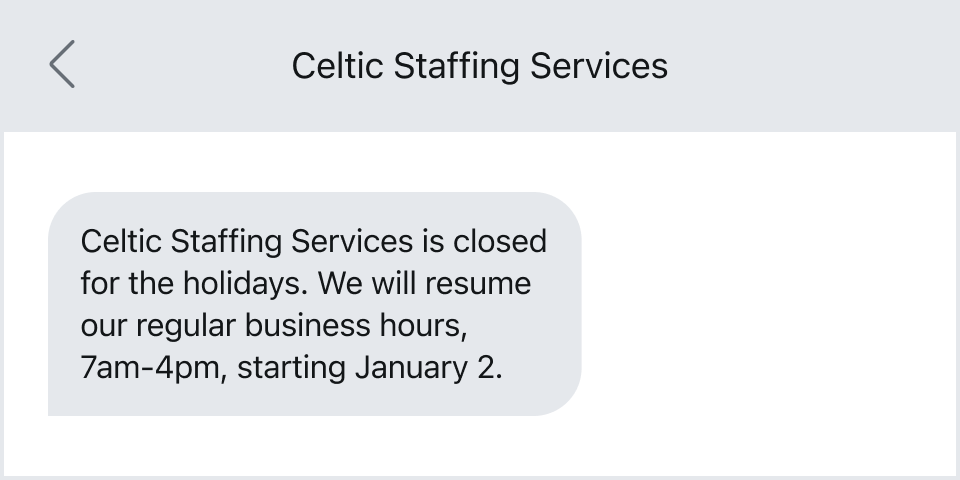
Vacation responder
In this out-of-office text message example, a real estate agent tells clients she’s on vacation and won’t reply for a few days.
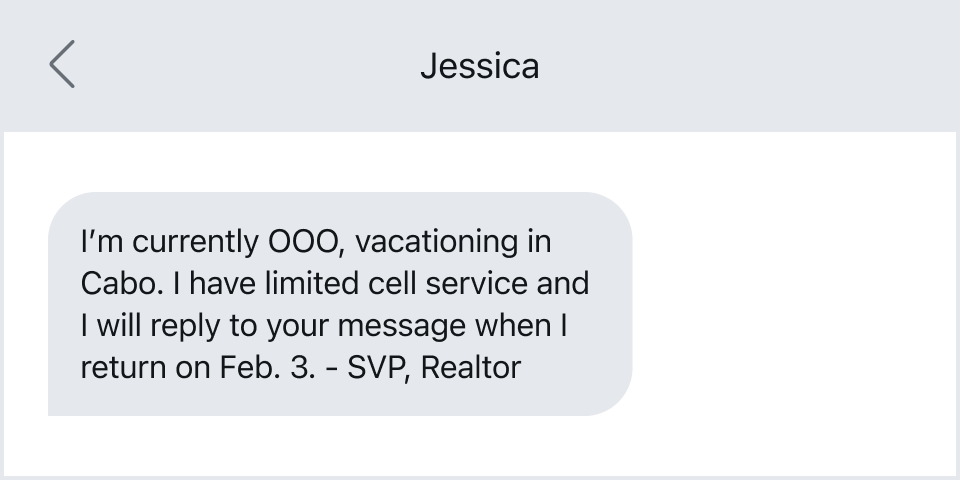
Conference OOO message
This text example tells customers that the person they’re trying to contact is attending a conference. This helps set expectations that they’ll be slower to respond during this time.
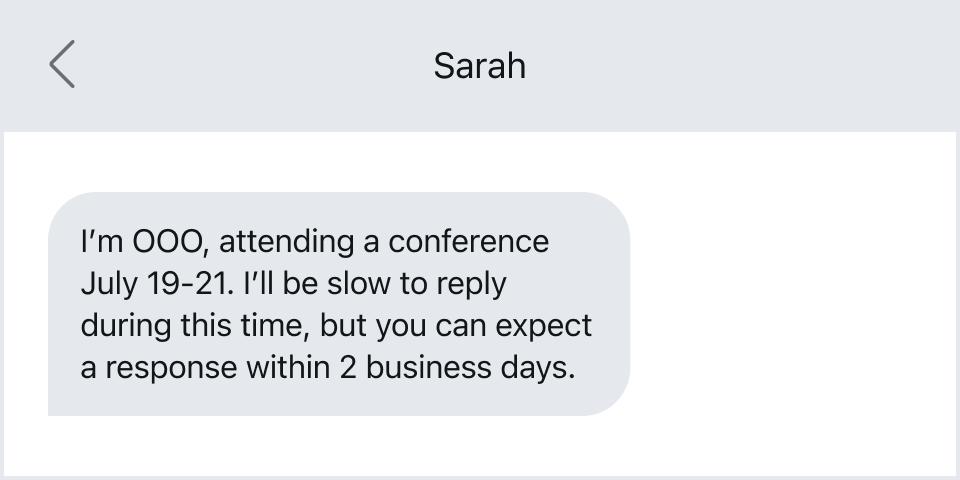
Short-term OOO message
This is a great out-of-office text example of a professional who is away for a short time-period. It lets contacts know to expect a reply that same day, just later than usual.
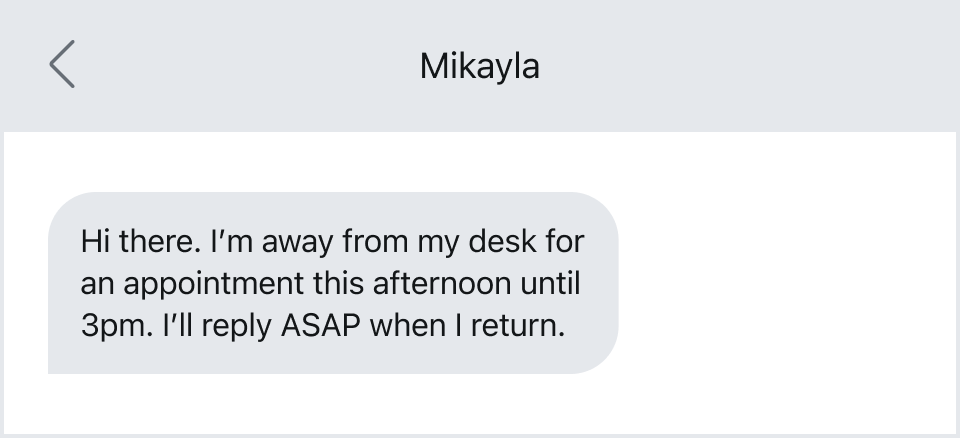
Text after an unanswered phone call
In this text example, a business professional tells contacts why he didn’t answer the phone by sending an OOO text.

Promoting social media
In this example, a business professional urges contacts to connect on LinkedIn for a faster reply while OOO.
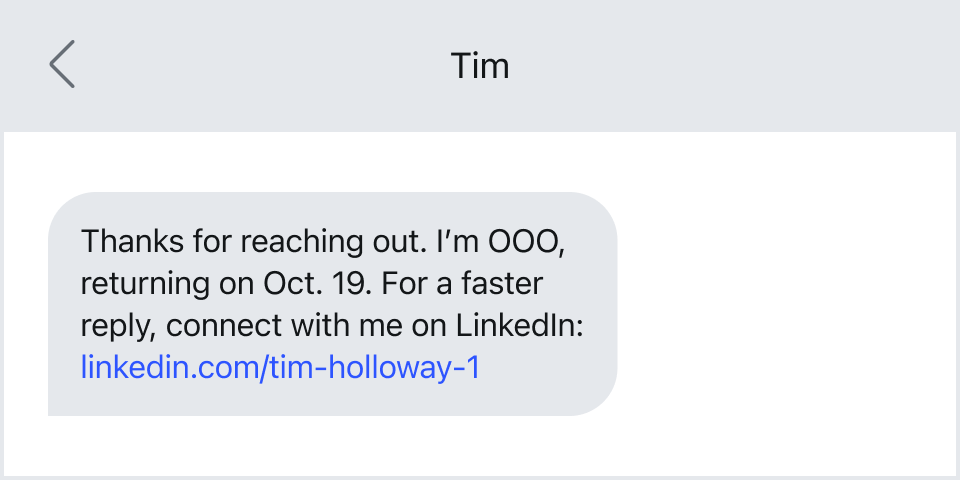
Long-term OOO text
In this example, a business professional tells customers she will be away on maternity leave and gives them a new person to contact.
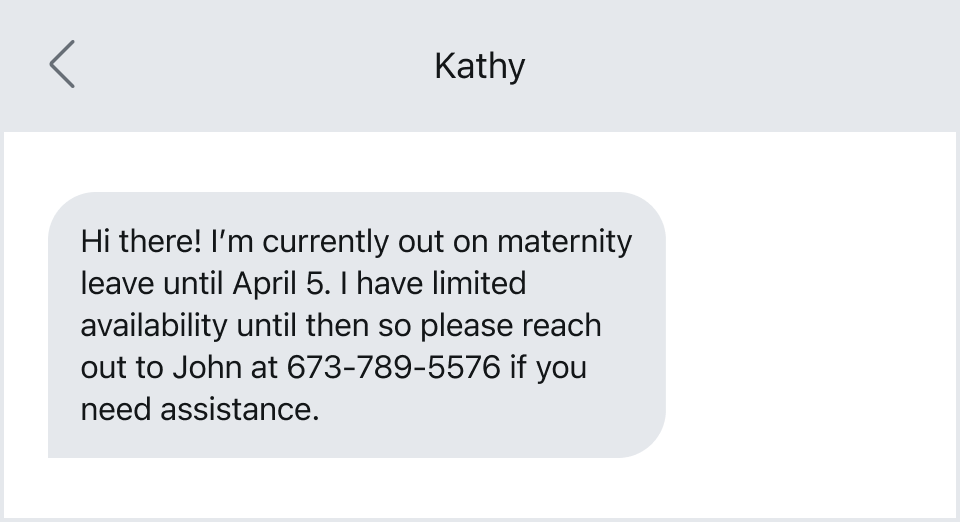
Internal away message
This example shows a colleague reaching out to their team, announcing their lunch break, and providing another contact to reach out to.
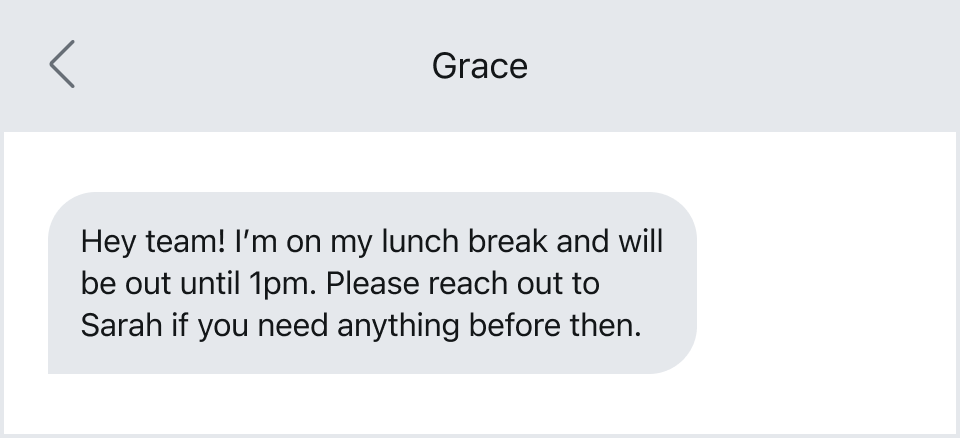
Set your away text messages with ease using Textline
Textline makes sending and automating out-of-office messages simple. Our secure SMS platform enables you to easily set up and automate OOO messages, ensuring faster response times and improving the overall communication experience for your contacts.
Want an easy way to reach others when you’re away? Sign up for Textline and start your 14-day free trial today!







