Products
convert
Universal Inbox
Solutions
Features
Resources










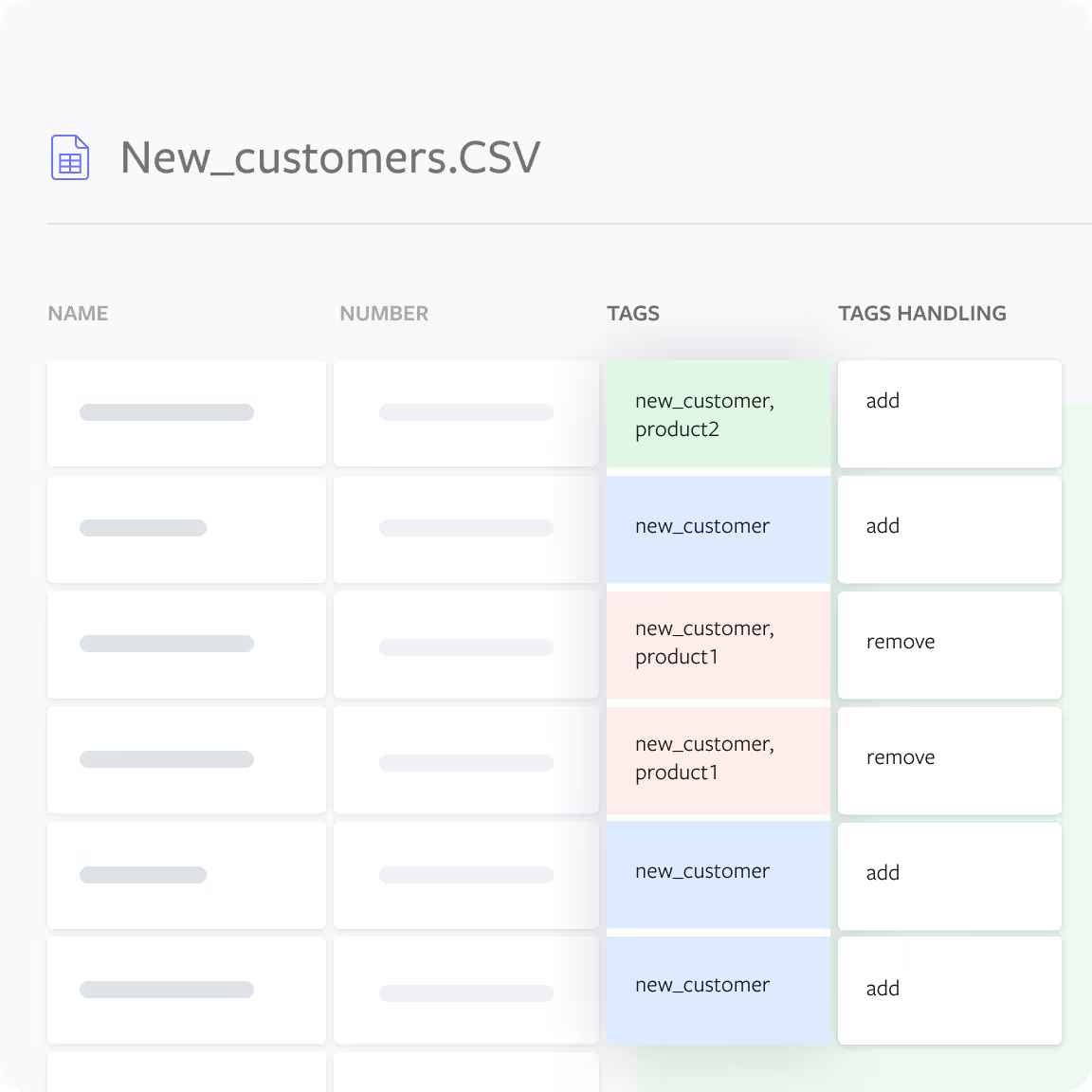
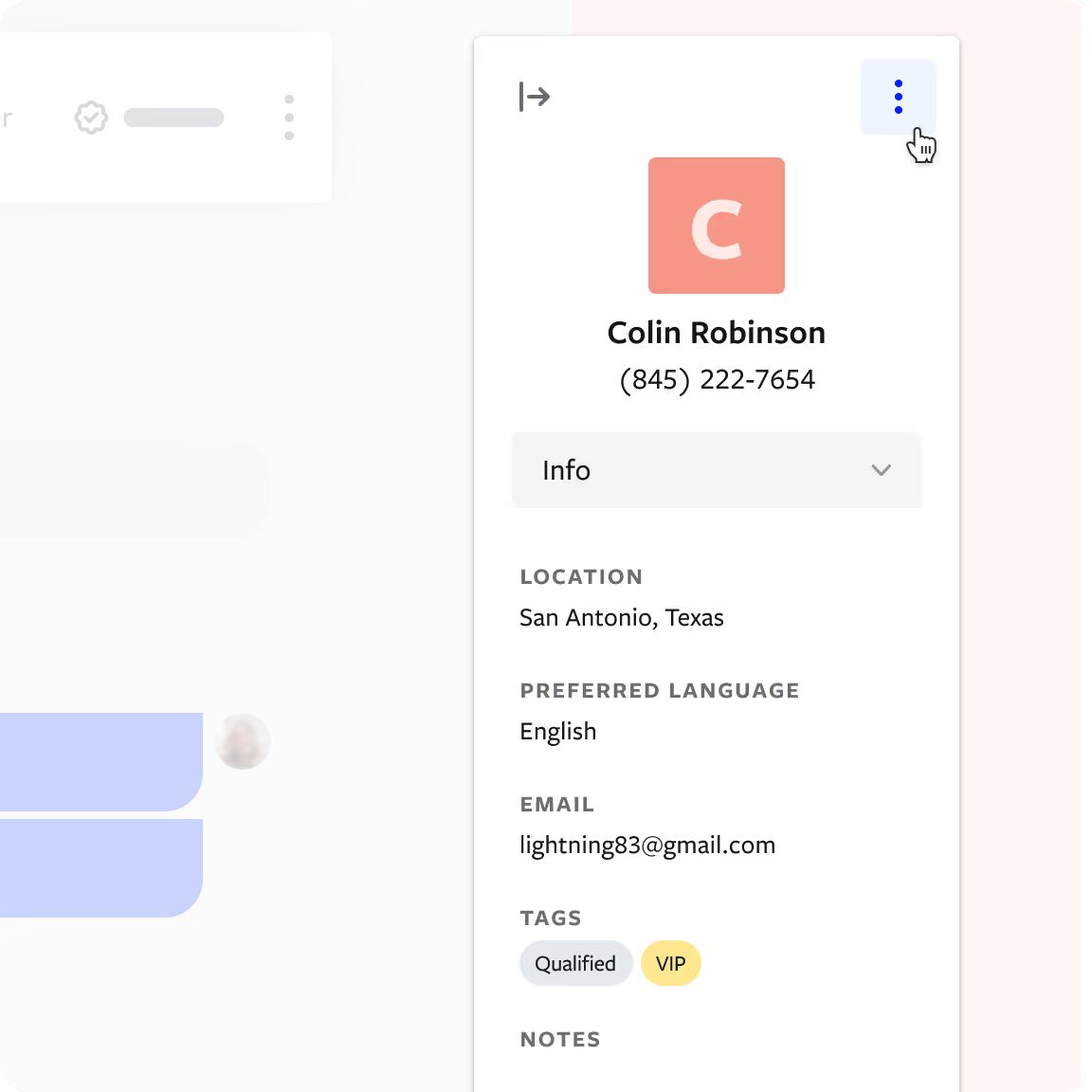
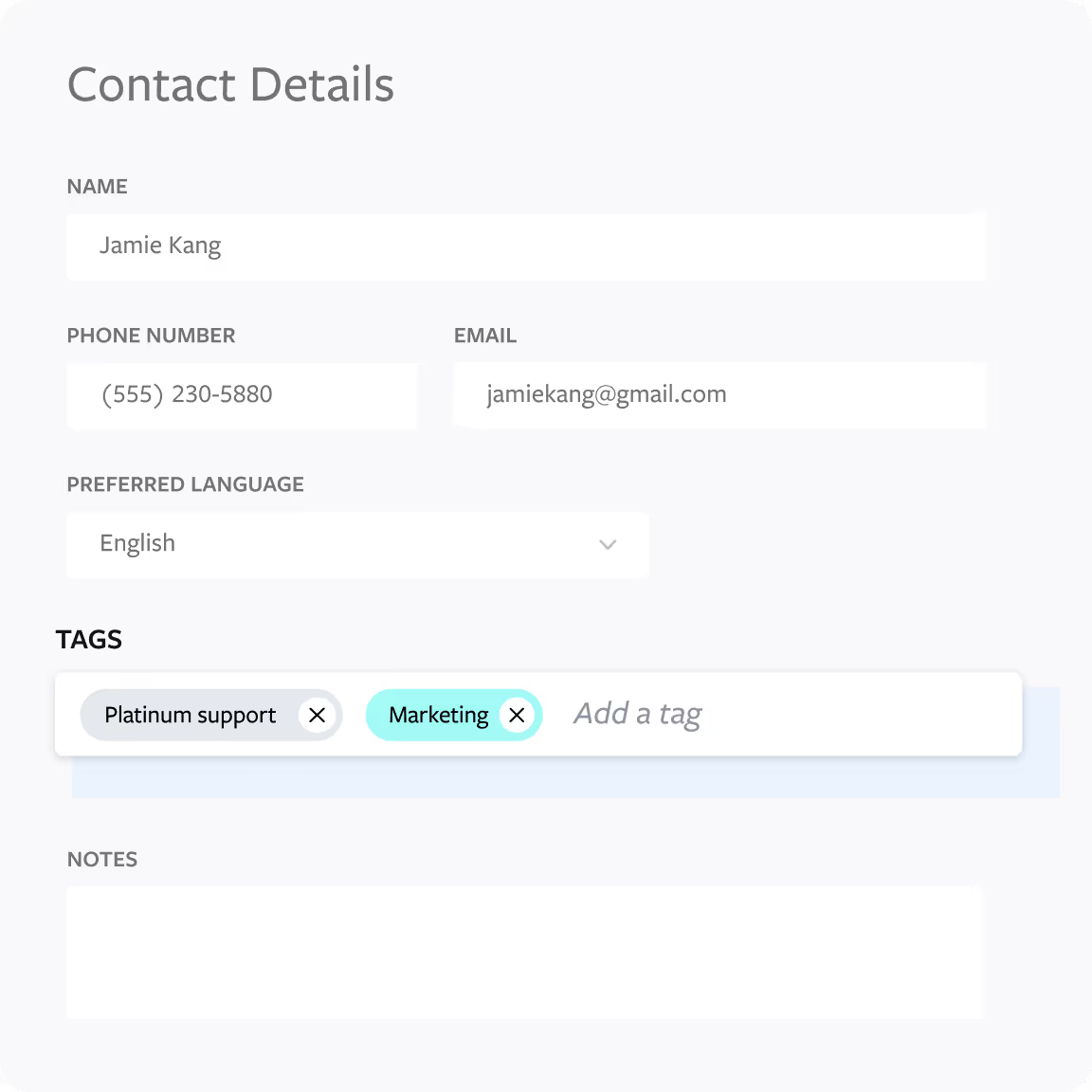
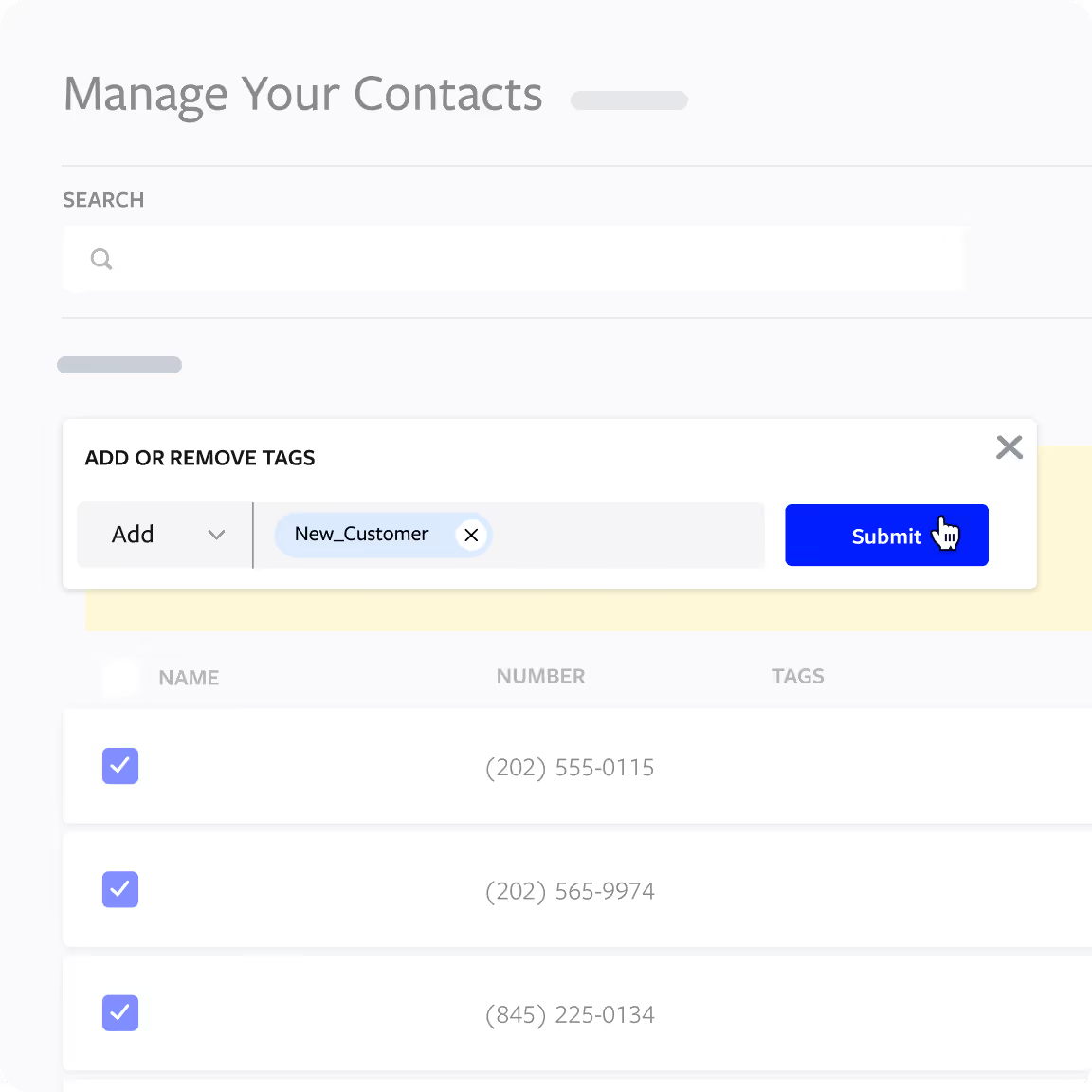
To upload a list of contacts with Tags, add a “Tags” and “Tags Handling” column to the spreadsheet. The Tags column is where you insert the Tag, while the Tags Handling column tells Textline if you want to add, remove, or replace a Tag. You can add multiple tags, but a single Tag can’t have a space. For example, you’d need to write “new_customer” vs. “new customer.”
Send announcements based on tags, phone numbers, or use a CSV upload. You can also use the saved searches feature, which allows you to segment out your address book, save that search, and send out a text announcement.
Configure how much time a contact has to respond to your announcement and choose who is assigned to the Conversation when a contact replies.
Choose to send the announcement right away or schedule it for a later date.
To upload a list of contacts with Tags, add a “Tags” and “Tags Handling” column to the spreadsheet. The Tags column is where you insert the Tag, while the Tags Handling column tells Textline if you want to add, remove, or replace a Tag. You can add multiple tags, but a single Tag can’t have a space. For example, you’d need to write “new_customer” vs. “new customer.”
Add Tags to contacts while viewing your conversation list. Click the “edit” option in the top right corner on the contact details sidebar.
It’s also simple to manage Tags within your Address Book. Click the edit icon for the contact and scroll to the Tag section. From there, you can manage them.
You can also make changes en masse to Tags from the main Address Book page. To do so, select the contacts who need Tag changes. Click the Action button, and Add or Remove Tags.
Sign up for a free trial today. No credit card required.
Sign up nowQuestions? Text us: +1 415-849-4349 or contact us here.