Products
convert
Universal Inbox
Solutions
Features
Resources

Keyword triggers can be useful tools for sending auto replies, sorting contacts by Tags, and segmenting your SMS inbox. For example, let’s say a health clinic wants to text subscribers to ask them to confirm their upcoming appointments. The clinic could message subscribers and ask them to reply with the word “confirm” if they want to keep their appointment.
The keyword “confirm” then triggers an auto reply to the contact, thanking them for confirming. The contact is then Tagged as a patient, and the conversation is resolved with a Disposition (or outcome category).
Pro tip: you’ll want to create Dispositions before setting up this Automation.
Here’s how to set up Keyword Trigger Automations on the Textline application.
<div class="recipe-numbering-wrapper"><div class="recipe-numbering">1</div><p class="step-text" id="step1">After you’ve created your Dispositions, open the Automations window and click New Automation.</p></div>
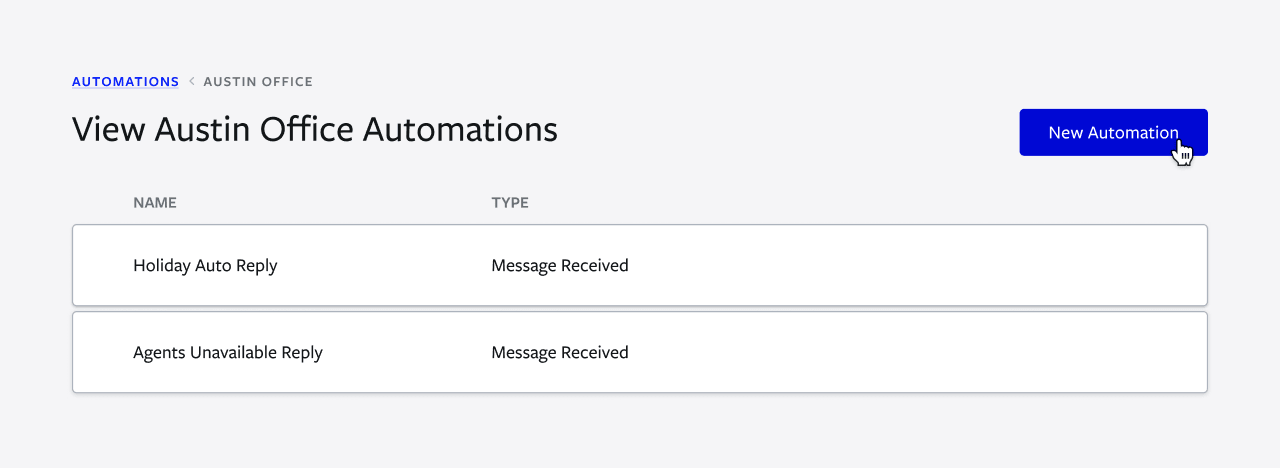
<div class="recipe-numbering-wrapper"><div class="recipe-numbering">2</div><p class="step-text" id="step2">Select Build From Scratch. </p></div>
<p style="padding-left: 32px">This creates a new template without any existing parameters.</p>
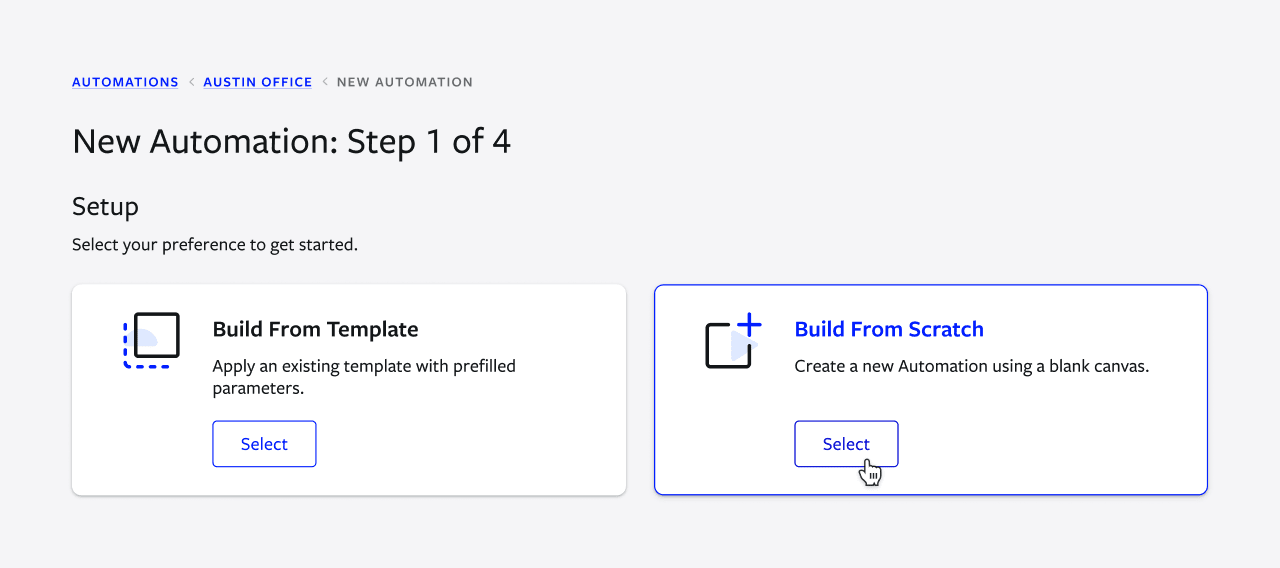
<div class="recipe-numbering-wrapper"><div class="recipe-numbering">3</div><p class="step-text" id="step3">Name your Automation. </p></div>
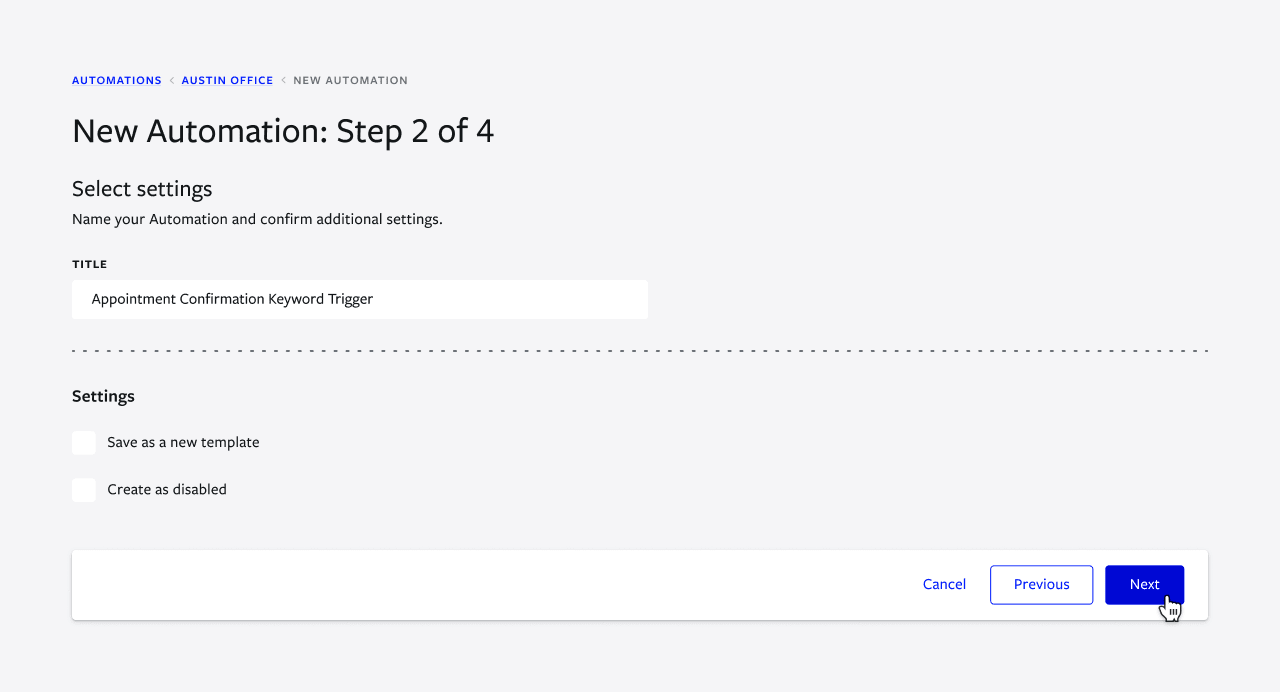
<div class="recipe-numbering-wrapper"><div class="recipe-numbering">4</div><p class="step-text" id="step4">Select the Message Received Automation Type.</p></div>
<p style="padding-left: 32px">This step tells Textline that the action should occur after an inbound message is received.</p>
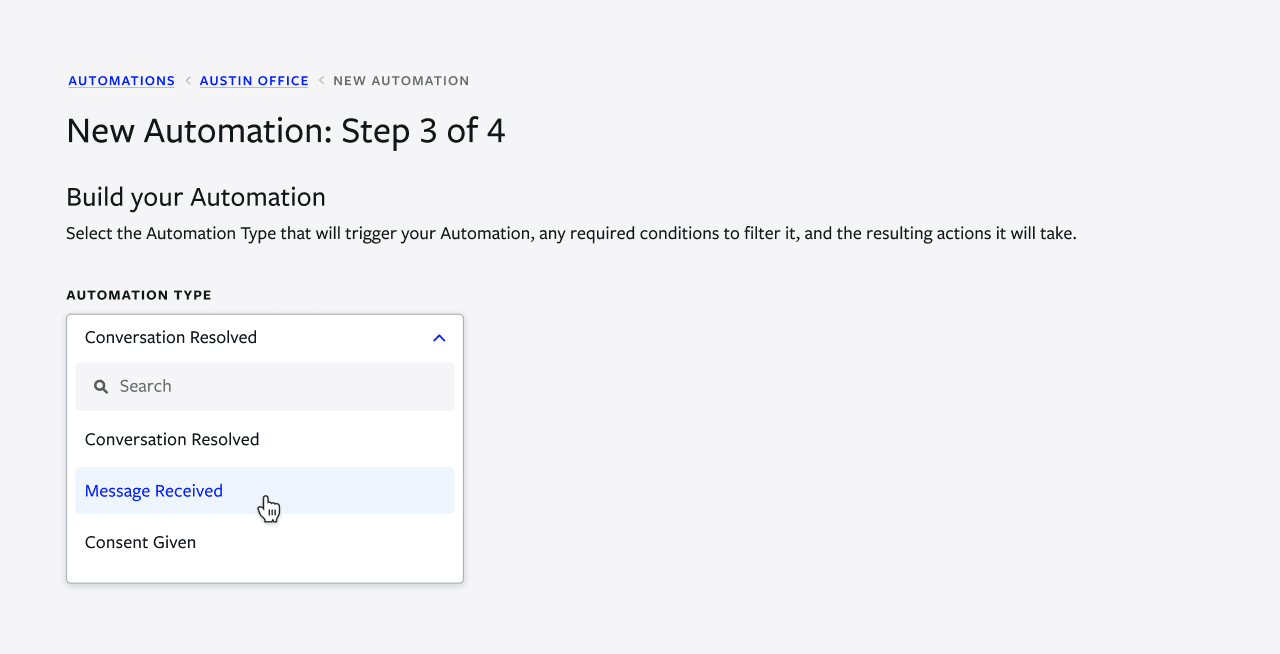
<div class="recipe-numbering-wrapper"><div class="recipe-numbering">5</div><p class="step-text" id="step5">Click Add Condition, choose Message body must exactly match, and input the keyword you’d like the Automation to identify.</p></div>
<p style="padding-left: 32px">In this example, the keyword is “Confirm.”</p>
.webp)
<div class="recipe-numbering-wrapper"><div class="recipe-numbering">6</div><p class="step-text" id="step6">Under Actions, select Add Action and choose Tag the contact with from the drop-down menu.</p></div>
<p style="padding-left: 32px">Type the desired Tag into the space. For this example, the Tag will be “Patient.”</p>
.webp)
<div class="recipe-numbering-wrapper"><div class="recipe-numbering">7</div><p class="step-text" id="step7">Next, click Add Action and choose Send a message.</p></div>
<p style="padding-left: 32px">This auto-reply message will be sent to the customer before the conversation thread is resolved.</p>
.webp)
<div class="recipe-numbering-wrapper"><div class="recipe-numbering">8</div><p class="step-text" id="step8">Finally, click Add Action again. Choose Resolve the conversation and select the desired Disposition. </p></div>
<p style="padding-left: 32px">Dispositions are a useful way to track why each message was resolved. For this example, the Disposition is “Appointment Confirmation.”</p>
.webp)
<div class="recipe-numbering-wrapper"><div class="recipe-numbering">9</div><p class="step-text" id="step9">Click Next to preview the Automation. </p></div>
<p style="padding-left: 32px">Proofread your message and review Automation Conditions, Tags, and Dispositions.</p>
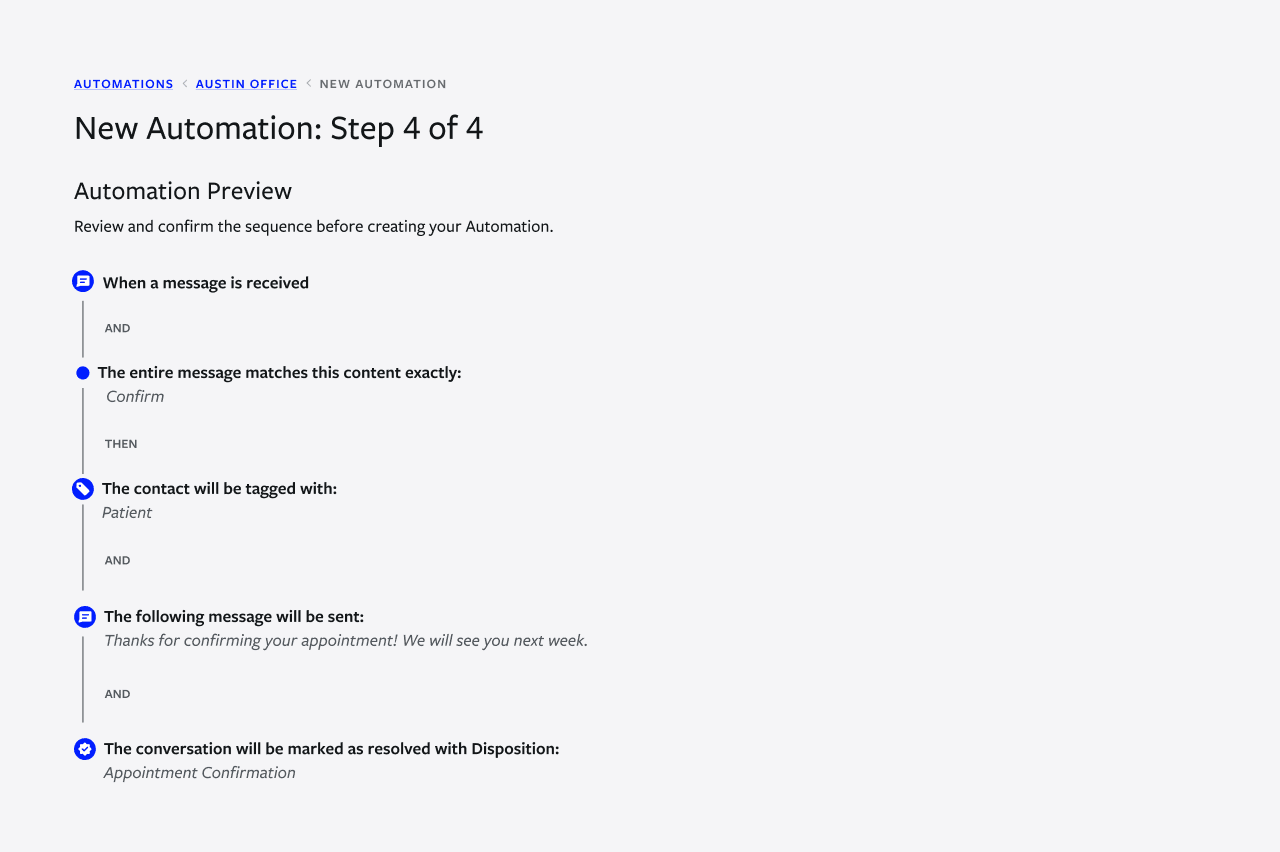
<div class="recipe-numbering-wrapper"><div class="recipe-numbering">10</div><p class="step-text" id="step10">Click Create Automation, and you can start using your Keyword Trigger Automation!</p></div>

Textline offers flexible and intuitive ways to categorize contacts and cut reply times. Try setting up a Keyword Trigger Automation today with a free trial, or book a demo to see how Textline can work for your business.